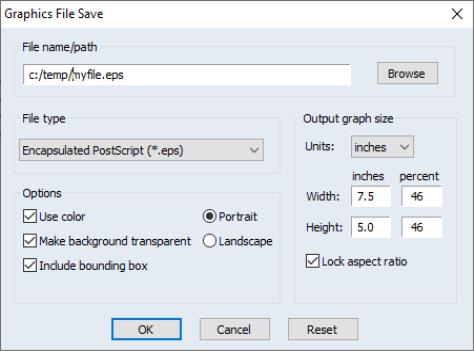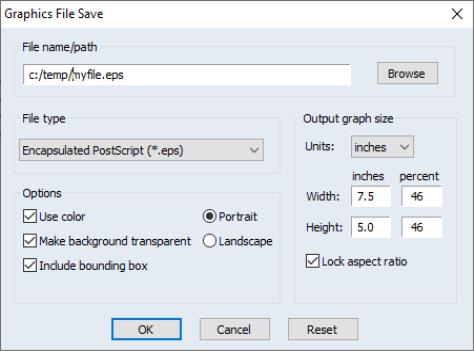Saving Graphs to a File
EViews allows you to save your graphs to a file in a variety of popular graphics formats (Windows Metafile, PostScript, PDF, bitmap, GIF, JPEG, PNG) or to save the graph as a image file with a LaTeX or Markdown wrapper.
Simply select from the graph menu or click on the background of the graph and right-click to display the menu, then select to bring up the dialog.
In the top portion of the dialog, you should provide the name of the file you wish to create. EViews will automatically append an extension of the proper type to the name (here, “.EPS” since we are saving an Encapsulated PostScript file).
Next, select the , and any options associated with the output type. You may select , , , , (also known as GIFs), (better known as JPEG), (PNG), (PDF), (TeX), (md), or (mp4). You may elect to save the graph in color or not, whether to make the background transparent, and, for PostScript files, elect to include a bounding box or choose the graph orientation.
Lastly, you should select the . The size may be specified in inches, centimeters, printer points, picas, or pixels. If the checkbox is selected, changes to the or the will generate corresponding changes in the other dimension. If you wish to scale your graph in a non-proportionate fashion, you should uncheck this box.
When saving raster images (bitmap, GIF, JPEG, PNG) with sizes expressed in anything but pixels, EViews offers an additional setting, , which specifies the output resolution. The total number of pixels written in the output file will depend on both the number of inches and the number of dots per inch. If, for example, you export a 5 by 4 inch GIF at 300 dots per inch, the final output file will be 1500 by 1200 pixels. At 100 dots per inch, the output file will be 500 by 400 pixels.
For LaTeX output, you have the additional option to output full LaTeX document specification. Alternatively, you can disable the option and the minimal amount of code will be generated for you to insert into your preexisting document.
The MD (Markdown) setting uses very basic syntax and should be usable in most editors.
The default graph file saving options may be set in the global options dialog by selecting and opening the page (see
“Graphics Defaults”).