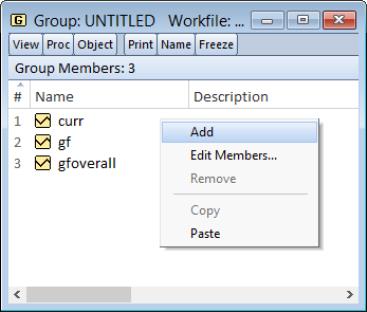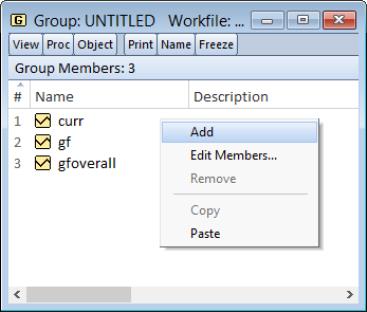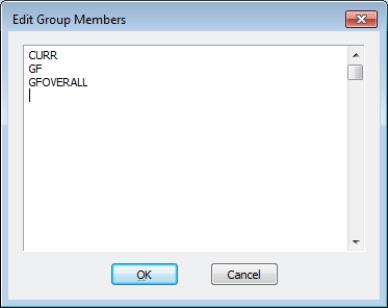Group Members
This view displays the member series in the group and allows you to alter the group. To change the group, simply edit the group window. You can add other series from the workfile, include expressions involving series, or delete series from the group.
The view displays a list of all the names of the series currently in the group.
You may change the contents of the group by simply dragging and dropping series objects from the workfile window to the window or by right-clicking on the group right-click on the window and selecting .
The order of the series in the group can be rearranged by dragging and dropping the members into the desired position. Changes that you make to the group are finalized immediately. You may sort the members, by number or name, by clicking on the headers ( or ) of the list window.
You may also use a text window to change the group by right-clicking on the window and selecting to open a new window.
This window allows you to use a text-based format to add, remove, or rearrange series in a group. To add one series to the group, simply place the edit cursor in the desired position and enter the name of the series or the series expression. Removing or rearranging members may be accomplished by cutting and pasting as desired. You may also use the clipboard to cut-and-paste lists of series from group to group or even from other applications into EViews.
Changes you make to the members view are not finalized until you click the button on the edit dialog. If you attempt to without pressing , you will be prompted to save or discard your changes.
Alternately, you may use the right-button menu in the spreadsheet view as described below (
“Additional Customization”) to change the group members, or you may drag-and-drop series into the or views of the group as described in
“Adding to or Modifying a Group”).