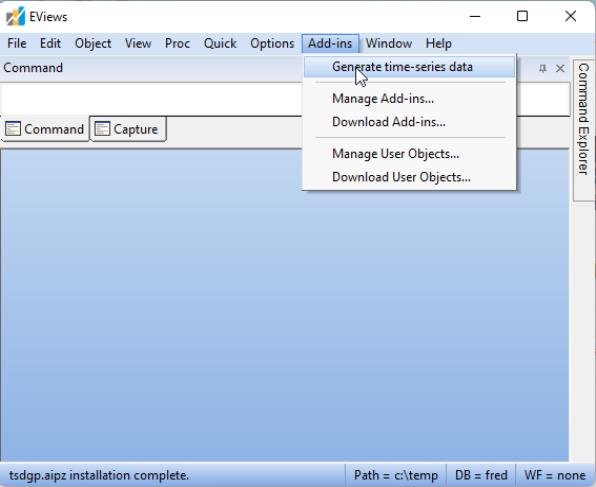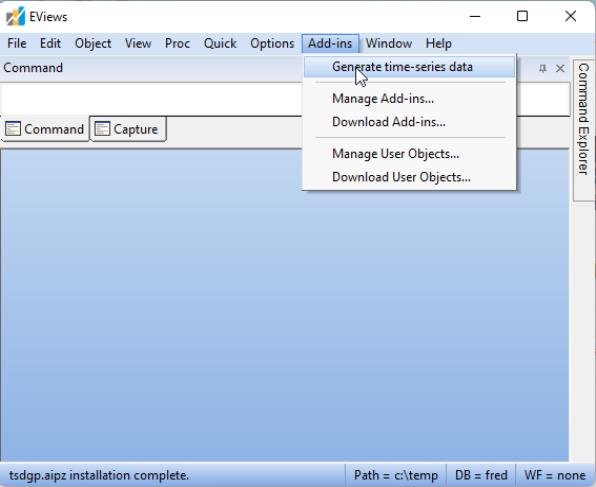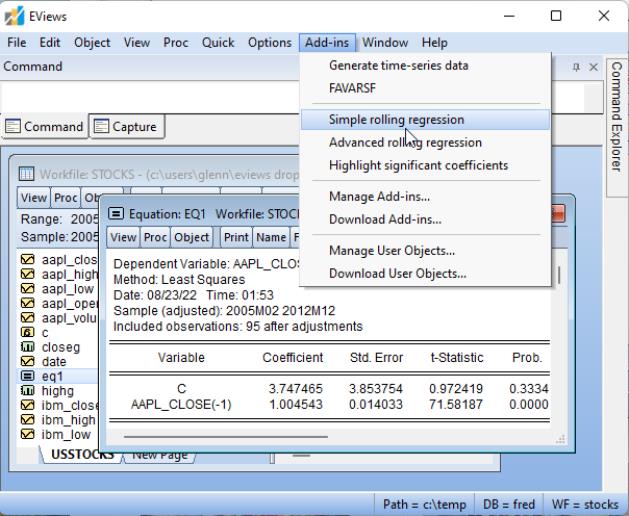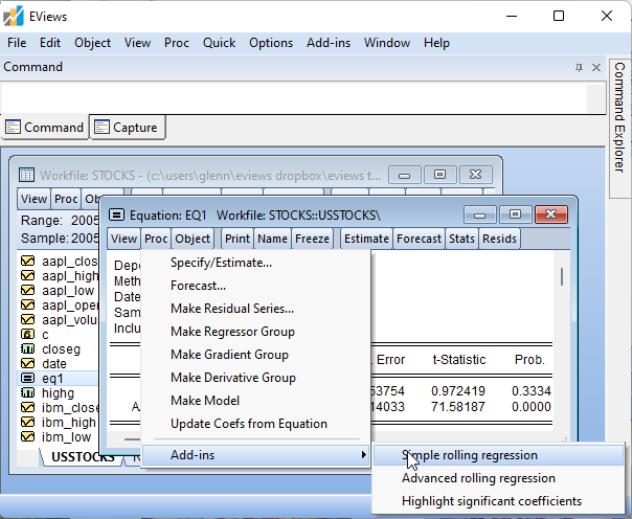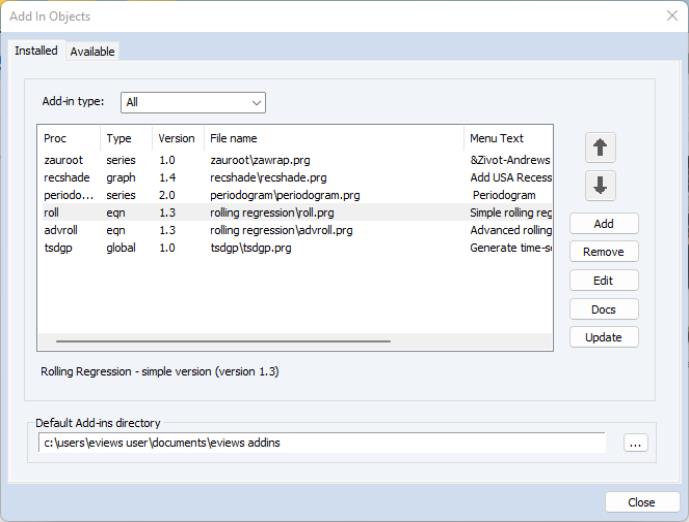Using Add-ins
Add-ins are integrated into the EViews menus and command line so that they work much like built-in routines. To run an Add-in program, simply select the corresponding menu entry or issue the appropriate command.
Beyond that, working with Add-ins menu and command entries does require some understanding of the difference between the two types of Add-ins: object-specific and global. As the names suggest, object-specific Add-ins are designed to work with a single object type, while global Add-ins are designed to work more generally with more than one object or object type.
For example, an Add-in that computes a spline using data in a series is likely to be object-specific, since it operates on a single series, while an Add-in that copies tables, graphs, and spools into an RTF file would naturally be defined as global.
The menu entries and form of commands differs between the two Add-in types.
• Global Add-ins have menu entries that appear only in the main Add-ins menu. Global add-in commands follow the EViews command syntax:
command(options) [args]
• Object-specific Add-ins have menu entries that appear in both the main Add-ins menu and in the menu of objects of the specified object type. Object-specific Add-in commands follow the standard EViews object command syntax:
object_name.command(options) [args]
Suppose, for example, we have a global Add-in with associated command tsdgp. Since the Add-in is global, it will have a menu item in the main Add-ins menu,
Moreover, the global command
tsdgp(diff="2", seed=100, meanconst="2", ar="0.1", ma="0.15", varconst="0.8", arch = "0.15", garch="0.2 0.2") y
will run the Add-in program with the specified options.
Suppose, in addition, that we have two equation-specific Add-ins, and , with associated object-specific commands, roll and advroll. If equation EQ1 is the active object, the main menu will contain both the global () and the two equation-specific entries (and ):
In contrast, the EQ1 equation object will have an object menu contains only the two object-specific entries:
To run the simple rolling regression Add-in you may select either the main or the equation menu Add-ins entries, or you may enter the equation object command:
eq1.roll
in the EViews command window.
If you wish to see the available Add-ins and their types, you may click on the entry in the main menu to display the Add-ins management dialog. EViews will display the list of installed Add-ins with a column showing the type associated with each entry:
Note that you may use the drop-down to filter the display.
In this example, the Recshade (Add USA Recession Shading, ROLL (Simple Rolling Regression), and Advroll (Advanced Rolling Regression), Add-ins are all object-specific, while the Tsdgp (Generate time series data) Add-in is global.