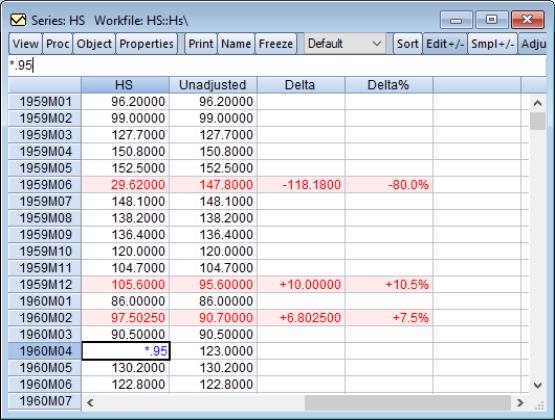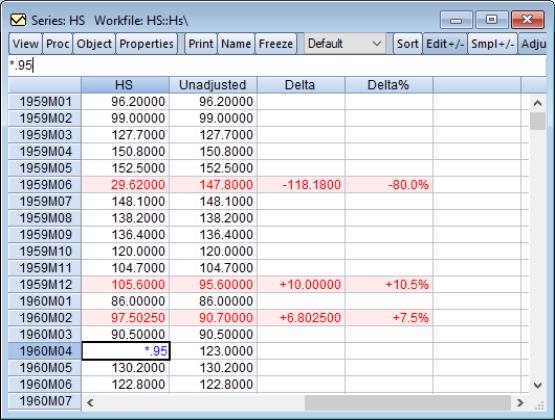Series Adjust
EViews offers an adjust mode which may be enabled by toggling the button on the spreadsheet toolbar (you may need to widen the object window to see this button).
When in adjust mode, EViews will add additional columns to the spreadsheet view of the series. The first new column will be titled “Unadjusted” and will contain a copy of the series values at the moment you entered adjust mode. This “Unadjusted” column is fixed and lets you easily see the original data in the series to compare any changes you subsequently make while in adjust mode.
Adjust mode has added two additional columns to the spreadsheet. The first contains “Delta”, which shows the raw difference between the original “Unadjusted” series and the current values in the series. The second contains “Delta%”, which is the percentage difference. Note that for ease of use, in cases where there is no difference between the two series, the “Delta” and “Delta%” columns are left blank instead of showing “0”. Hence when first entering adjust mode, since no adjustments have yet been made, both columns are blank.
To adjust the series while in adjust mode, you can edit any of the cells in the raw series column (the left most column), or edit the “Delta” or “Delta%” columns. For example, if you want to edit the first value of the series to be “3”, simply type the number three in the first column. If you want the value to be 3 greater than the original value, a quick way to do it is to simply enter “3” in the “Delta” column. Similarly, a quick way to make the series 10% higher than its original value is to type “10” in the Delta% column. Similar to when you are in Edit mode, you may select multiple cells and modify the values using array expression.
See
Appendix B. “Enhanced Spreadsheet Editing” for additional tools for spreadsheet editing and examples. These tools allow you to perform sophisticated transformations of your data and to see the resulting changes in an interactive fashion.
Crucially, unlike simple editing of a series in which changes are permanent, when you exit adjust mode, either by toggling the button, or by closing the series, EViews will ask if you would like to keep the changes you made. You should note that any changes made while in adjust mode are “live”, meaning that any operations performed using that series will use the current values, but exiting adjust mode offers you the chance to revert the series back to the pre-adjust values. This behavior allows you to make changes to a series to perform quick “what if” analysis without permanently changing the series.