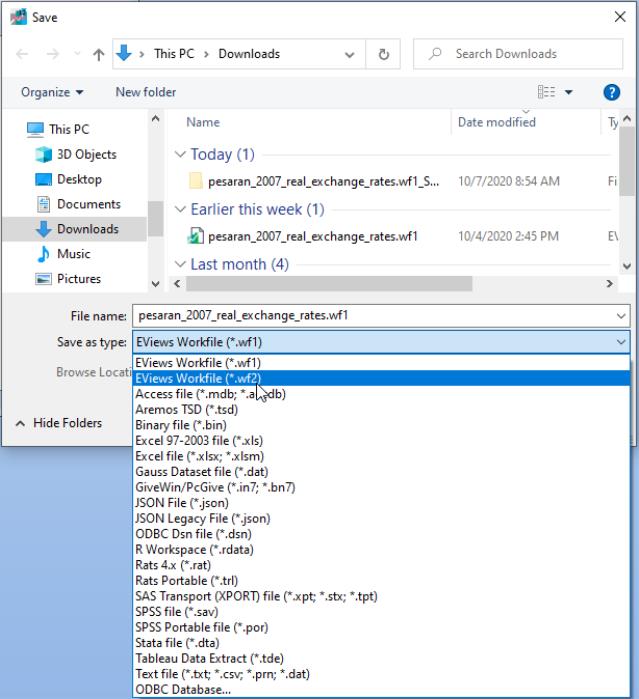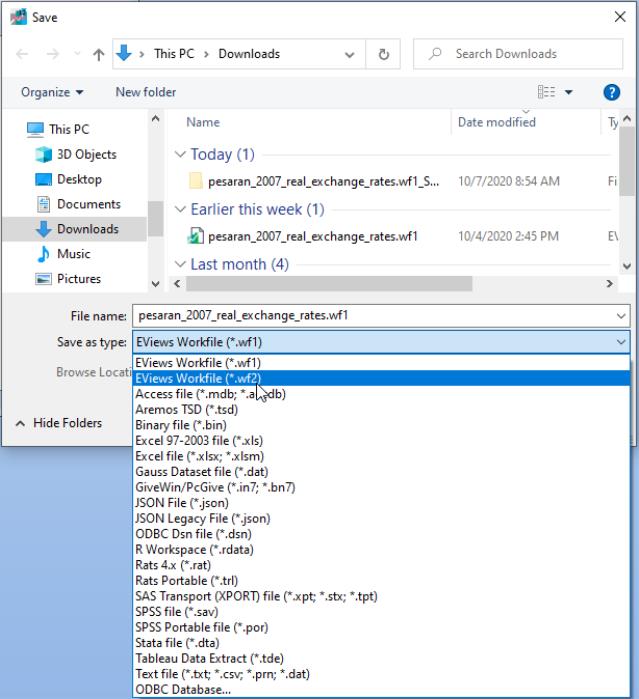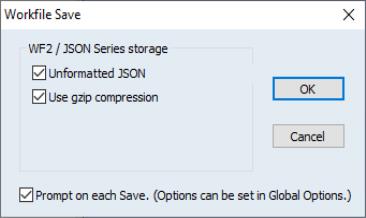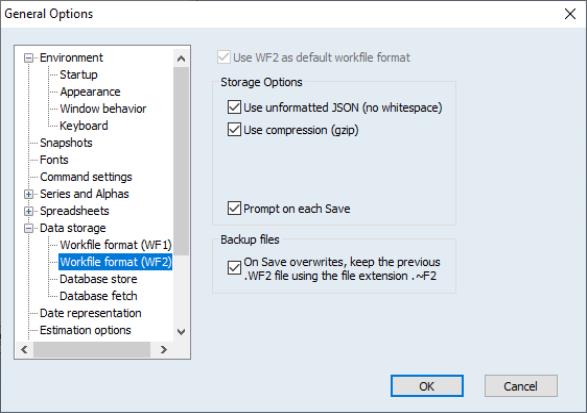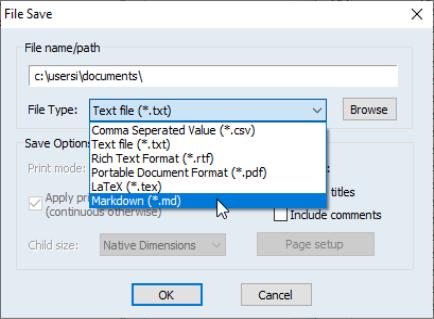General EViews Interface
New Workfile Format
EViews 12 now supports a new workfile file format (“.WF2”). This new format is text-based (using JSON) which means it can be opened using any simple text editor to view all workfile data elements.
By default, the new WF2 format will generate unformatted JSON (no carriage returns or tabs) and the file will also be compressed using GZIP to minimize disk usage. You can optionally turn these settings off in order to save a text file that is formatted, uncompressed, and easily readable.
You can save your workfile as a WF2 file by clicking on then select in the drop down:
EViews will display a dialog with options that allow you to override the default settings:
Here, the new workfile save will generate unformatted JSON (no carriage returns or tabs) and the file will be compressed. Click on to save the file.
To choose WF2 as your new default format, go to Options menu/General Options/Data Storage/Workfile format (WF2) and check the checkbox:
To save your workfile in the new WF2 format using a command, specify a filename extension of “.WF2”,
wfsave mywork.wf2
or specify the wf2 type option in the command
wfsave(type=wf2) mywork
This new WF2 format supports the following save options:
• nojf – Saves JSON without any unneeded text formatting (such as spaces, tabs, carriage returns). Reduces disk usage.
• jf – Saves JSON with all text formatting required to make it easy to read.
• gzip – Saves JSON file as a compressed gzip file. Reduces disk usage.
• nogzip – Saves JSON file as a simple text file without any compression.
The older JSON format that previous versions of EViews supported can be replicated by using a new “type=jsonlegacy” option
wfsave(type=jsonlegacy) output
See
pagesave and
wfsave for updated command documentation.
Table Export to Markdown Format
EViews 12 has extended the printing capabilities of EViews with Markdown. Tables, graphs, and other output objects can now be formatted with the basic features of this simple, easy-to-read markup language.
To save your EViews output as Markdown, simply display the output, right-click and select . EViews will display a dialog.
Use the dropdown to select , enter or navigate to the desired path, and provide a filename and click on .
See
save and
Table::save and
Text::save for command documentation.