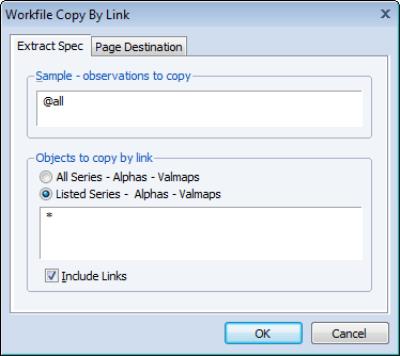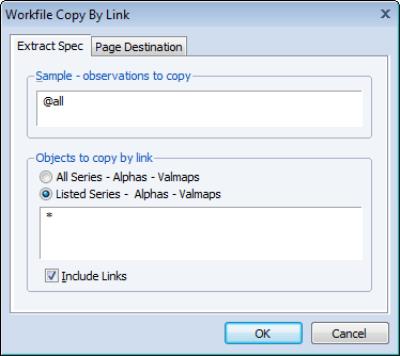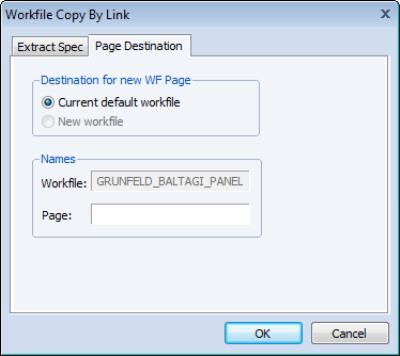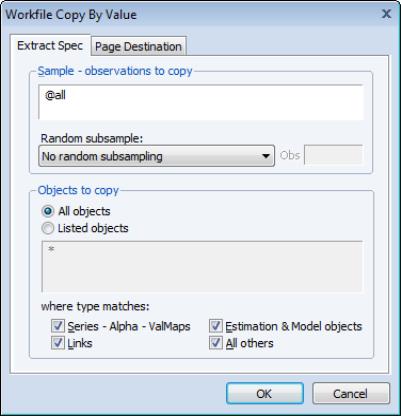Copying from a Workfile
EViews provides you with convenient tools for copying or extracting subsamples of observations and series objects from existing workfiles and creating new pages containing the extracted data or links to the data. You may, for example, wish to create separate workfile pages for the males and females in your cross-section workfiles, or to keep only non-holiday dates from your regular frequency daily-7 data. Similarly, you may wish to create a page containing a small subset of the series found in your original workfile.
Copying or extracting the series object data may be performed in two distinct ways: by creating links in a new page in the same workfile, or by copying the series objects into a new page in the existing or an alternate workfile.
The first method uses link objects to create memory efficiently, dynamically updating copies of the data in your series, link, and alpha objects, but requires that the new destination page be in the same workfile.
The second method copies the actual values in the objects. Since links are not involved, you may use this approach to copy data into new pages in different workfiles. In addition, when copying by value, you may copy other types of EViews objects and you will have access to built-in tools for creating random samples of the observations in the source workfile.
Copying by Link
To copy all or part of the data in a workfile by creating links, you should select . EViews will open the dialog in which you will specify the data to be copied.
There are two principal ways that you can specify a subset of the data to be copied: you may specify a subsample of observations in the workfile or you may specify a subset of the series objects.
EViews will copy all of the observations in the sample specified in the edit box labeled . To specify a subsample of observations, you should replace the default “@ALL” with a valid EViews sample.
You may elect to copy all series, alphas, and valmaps, or you may select the radio button and enter a list of the series to be copied, with wildcards, if desired.
If the checkbox is selected, EViews will copy series and alpha links along with ordinary series and alphas. If you uncheck , EViews will drop all link objects from the copy list.
The copy by link procedure will create the links in a new page in the existing workfile. By default, the page will be given a name based on the page structure (e.g., “Annual”, or “Daily5”). You may provide a name for this destination page by clicking on the tab and enter the desired name. If a page with that name already exists in the workfile, EViews will create a new page using the next available name. Note that since we are copying by link, you may not create a page in a different workfile.
When you click on to accept the dialog settings, EViews first examines your source workfile and the specified sample, and then creates a new page with the appropriate number of observations.
Next, EViews will copy, by value, the ID series used to structure the source workfile page for the specified sample of observations. Using the new series, EViews will structure the new workfile in a manner similar to the source workfile page. If, for example, you have an undated workfile that is structured using an ID series COUNTRIES, EViews will create a series in the destination page, copy the relevant values, and structure the page as an undated workfile using the new ID series COUNTRIES. Similarly, if the original page has an annual panel structure that is defined using multiple ID series, all of the ID series will be copied to the new page, and the page will be structured as an annual panel using these new series.
Lastly, EViews will create links in the new page for all of the specified series objects. The links will be defined as general match merge links using the source and destination ID series. Since the new page is a subset of the original page, the contraction methods will be set to (see
“Link calculation settings”).
Copying by Value
To copy all or part of the workfile by value, you should select . EViews will open the dialog.
You should first specify an EViews sample describing the observations to be copied. By default, EViews will use the sample “@ALL”.
Next, you should use the dropdown menu to select a method. By default, all of the observations in the sample will be used (), but you may choose to extract a random sample in one of three ways:
• You may extract a subsample with a fixed number of observations (). If the specified subsample size is larger than the number of observations, the entire sample is used.
• You may select a subsample with a fixed size, where the number of observations is specified as a percent of the total number of observations ().
• You may take a simple random sample in which every observation has a fixed probability of being selected (). As the label suggests, the number of observations in the resulting subsample is itself random.
In the remainder of the dialog page you should specify the objects to be copied. There are two parts to the object specification: a list of object names, and a set of modifiers for object types.
By default, the radio button is selected so that the list of object names provided to EViews will include every object in the source workfile. You may instead provide an explicit list by clicking on the radio button and entering the names of objects (using wildcards if appropriate).
The type matching checkboxes (, , , ) may be used to restrict the object list on the basis of broad classifications for type; an object will be copied only if it is in the list of object names provided in the edit box, and if its type matches a classification that you elect to copy. If, for example, you wish to remove all objects that are not series objects or valmaps from your list, you should uncheck the and the checkboxes.
Lastly, you may optionally provide a destination workfile page. By default, EViews will copy the data to a new workfile in a page named after the workfile page structure (e.g., “Quarterly,” “Monthly”). You may provide an alternative destination by clicking on the tab in the dialog, and entering the desired destination workfile and/or page.
When you click on EViews examines your source workfile and the specified sample, and creates a new page with the appropriate number of observations. EViews then copies the ID series used to structure the source workfile, and structures the new workfile in identical fashion. Lastly, the specified objects are copied to the new workfile page.