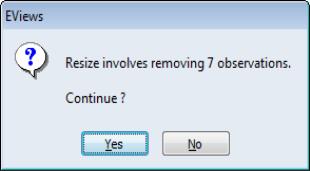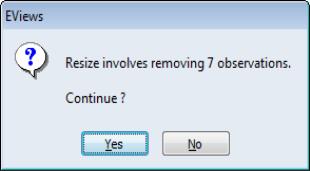Resizing a Workfile
Resizing a workfile page is a special case of restructuring. Simply call up the dialog for any workfile page by selecting from a workfile window, or by clicking on the “Range:” description header near the top of the main workfile window. EViews will open the workfile structure dialog with your current settings displayed in the appropriate fields.
Dated - regular frequency / Unstructured
For workfile types where the structure of the data is described explicitly (dated with regular frequency, or unstructured), the and , or values will be filled out with actual values.
To change the sizes of regular frequency workfiles, enter the appropriate and information using explicit dates or offsets from “@FIRST” and “@LAST”.
To change the size of an unstructured workfile, change the number of . Note that for unstructured data, you may only add or delete observations from the end of the workfile, you may not change the starting observation; if you wish to modify the starting observation you will need to work with an integer dated workfile.
EViews will inform you of the number of observations to be added and/or deleted, and will prompt you to continue.
For example, changing the for your annual workfile from “2001” to “2009”, or the number of in your unstructured workfile from “100” to “107” will both add 7 observations to the end of the respective workfiles. Likewise, changing the of your monthly workfile from “1990:01” to “@FIRST-24” will add 24 months to the beginning of the workfile while changing the to “@LAST-3” removes (deletes) the last three observations.
Dated - specified by date series
For a dated workfile that is structured using a date series, the dialog will open with pre-filled and values containing “@FIRST” and “@LAST” as stand-ins for the earliest and latest observed dates. To change the size of a dated workfile structured by a date series, simply enter the appropriate information using explicit dates or offsets from “@FIRST” and “@LAST”.
Given your start and end date values, EViews will analyze your date identifiers to determine whether you need to add or remove observations. If required, EViews will inform you of the number of observations to be added or deleted, and you will be prompted to continue. If observations are added, the date series will be modified to hold the corresponding date values. As with other forms of restructuring, deleted observations may not be recovered.
An observation will be deleted if the corresponding date ID falls outside the range implied by the start and end dates. If we enter “1970” as the and “2010” as the in our annual workfile, any observations whose date series value is earlier than 1970 or later than 2010 will be removed from the workfile. If we enter “@FIRST+2” and “@LAST-3” as our and , EViews will delete the first two and last three observations from the workfile.
EViews will add observations to the workfile if the is earlier than “@FIRST” or the is later than “@LAST”. The observations to be added are determined by examining the regular frequency calendar to find all possible dates which fall in the desired range. If, in our annual workfile that ranges from 1980 to 2000, we specify a of “1975”, EViews will add observations for all of the years from 1975 to 1979, and will modify the date series so that it contains the associated date values. Alternatively, entering “@FIRST–2” and “@LAST+2” adds two observations corresponding to 1978 and 1979, and two observations corresponding to 2001 and 2002.
Note that there is a bit of asymmetry here in the use of offsets to “@FIRST” and “@LAST”. Offsets that remove observations from the workfile simply count from the first or last observation, while offsets that add observations to the workfile use the regular frequency calendar to determine the dates to be added.
Dated Panel
For dated panel workfiles, the prefilled and values will contain “@FIRST” and “@LAST” as stand-ins for the cross-section specific earliest and latest observed dates. To resize a dated panel workfile, you may enter an explicit date value in one or both of those fields. If you elect to use offsets, you must take care to understand the inherent complexities involved.
When you enter “@FIRST+2” and “@LAST–2”, EViews trims off 2 observations from the beginning and end of each cross-section. Used in this fashion, “@FIRST” refers to the earliest date for each cross-section, and the offsets are in observation space.
If we combine this trimming with balancing starts or ends, balancing occurs prior to the trimming of observations. Interestingly, this means that the starts or ends will not necessarily be balanced following trimming.
In order to use “@FIRST–2” or “@LAST+2”, EViews must balance starts or ends. The interpretation of the offsets that extend beyond the range of observations differs since they are evaluated in regular date space. If you enter “@FIRST–2” and choose to balance starts, the behavior is: first balance starts, then add two observations to the beginning in date space. Note that this operation is the same as adding two observations in regular date space to the cross-section with the earliest observed date and then balancing starts.
This behavior means that you cannot easily add two observations (in date space) to the start or end of each cross-section, without possibly adding more via start or end balancing. The panel data will have balanced starts or ends following the operation.
Undated with ID series / Undated Panel
Resizing an undated workfile that is structured using an ID series requires several distinct operations, since there is no simple way to describe the restructure operation. At a deep level, resizing these types of workfiles involves modifying your identifiers, and then adding or deleting observations with specific identifier values.
To alter the identifier series you must first remove the workfile structure. Call up the dialog and select from the dropdown menu. Click on . EViews will remove the existing workfile structure and will unlock the ID series.
If you wish to remove observations, you should edit one of the ID series so that the desired observations have missing IDs. If you reapply the original or structure, EViews will prompt you to remove observations with the missing ID values. We remind you that this step will remove all observations with missing values for the identifiers; if you originally used the missing value as a valid identifier, the corresponding observation will also be removed.
To add observations, you must first append observations to the workfile by expanding the unstructured workfile and then editing the ID series to add unique identifiers for the new values, or by using the built-in tools to append to the workfile page described below. Once you have added the new observations, you may reapply the workfile structure. EViews will sort your data using the identifier values, lock down the ID series, and then apply the structure to the expanded workfile.