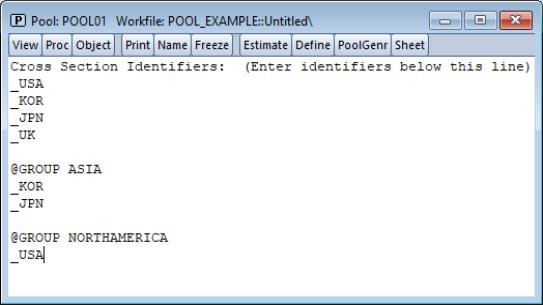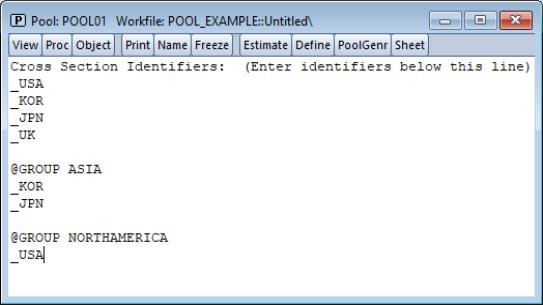The Pool Object
Before describing the pooled workfile in greater detail, we must first provide a brief description of the EViews pool object.
We begin by noting that the pool object serves two distinct roles. First, the pool contains a set of definitions that describe the structure of the pooled time series, cross-section data in your workfile. In this role, the pool object serves as a tool for managing and working with pooled data, much like the group object serves is used as a tool for working with sets of series. Second, the pool provides procedures for estimating econometric models using pooled data, and examining and working with the results from this estimation. In this role, the pool object is analogous to an equation object that is used to estimate econometric specifications.
In this section, we focus on the definitions that serve as the foundation for the pool object and simple tools for managing your pool object. The tools for working with data are described in
“Working with Pooled Data”, and the role of the pool object in estimation is the focus of
“Pooled Estimation”.
Defining a Pool Object
There are two parts to the definitions in a pool object: the cross-section identifiers, and optionally, definitions of groups of identifiers.
Cross-section Identifiers
The central feature of a pool object is a list of cross-section members which provides a naming convention for series in the workfile. The entries in this list are termed cross-section identifiers. For example, in a cross-country study, you might use “_USA” to refer to the United States, “_KOR” to identify Korea, “_JPN” for Japan, and “_UK” for the United Kingdom. Since the cross-section identifiers will be used as a base in forming series names, we recommend that they be kept relatively short.
Specifying the list cross-section identifiers in a pool tells EViews about the structure of your data. When using a pool with the four cross-section identifiers given above, you instruct EViews to work with separate time series data for each of the four countries, and that the data may be held in series that contain the identifiers as part of the series names.
The most direct way of creating a pool object is to select . EViews will open the pool specification view into which you should enter or copy-and-paste a list of identifiers, with individual entries separated by spaces, tabs, or carriage returns. Here, we have entered four identifiers on separate lines.
There are no special restrictions on the labels that you can use for cross-section identifiers, though you must be able to form legal EViews series names containing these identifiers.
Note that we have used the “_” character at the start of each of the identifiers in our list; this is not necessary, but you may find that it makes it easier to spot the identifier when it is used as the end of a series name.
Before moving on, it is important to note that a pool object is simply a description of the underlying structure of your data, so that it does not itself contain series or data. This separation of the object and the data has important consequences.
First, you may use pool objects to define multiple sets of cross-section identifiers. Suppose, for example, that the pool object POOL01 contains the definitions given above. You may also have a POOL02 that contains the identifiers “_GER,” “_AUS,” “_SWTZ,” and a POOL03 that contains the identifiers “_JPN” and “_KOR”. Each of these three pool objects defines a different set of identifiers, and may be used to work with different sets of series in the workfile. Alternatively, you may have multiple pool objects in a workfile, each of which contain the same list of identifiers. A POOL04 that contains the same identifiers as POOL01 may be used to work with data from the same set of countries.
Second, since pool objects contain only definitions and not series data, deleting a pool will not delete underlying series data. You may, however, use a pool object to delete, create, and manipulate underlying series data.
Group Definitions
In addition to the main list of cross-section identifiers, you may define groups made up of subsets of your identifiers. To define a group of identifiers, you should enter the keyword “@GROUP” followed by a name for the group, and the subset of the pool identifiers that are to be used in the group. EViews will define a group using the specified name and any identifiers provided.
We may, for example, define the ASIA group containing the “_JPN” and “_KOR” identifiers, or the NORTHAMERICA group containing the “_USA” identifier by adding:
@group asia _jpn _kor
@group northamerica _usa
to the pool definition.
These subsets of cross-section identifiers may be used to define virtual series indicating whether a given observation corresponds to a given subgroup or not. The ASIA group, for example, can be used along with special tools to identify whether a given observation should be viewed as coming from Japan or Korea, or from one of the other countries in the pool. We describe this functionality in greater detail in
“Pool Series”.
Viewing or Editing Definitions
You may, at any time, change the view of an existing pool object to examine the current list of cross-section identifiers and group definitions. Simply push the button on the toolbar, or select . If desired, you can edit the list of identifiers or group definitions.
Copying a Pool Object
Typically, you will work with more than one pool object. Multiple pools are used to define various subsamples of cross-section identifiers, or to work with different pooled estimation specifications.
To copy a pool object, open the original pool, and select Alternatively, you can highlight the name of the pool in the workfile window, and either select in the main workfile toolbar, or right mouse-click and select and enter the new name