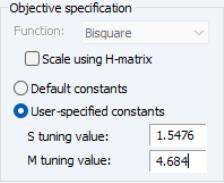Estimating Robust Regression in EViews
To estimate an equation using robust regression, open the equation dialog by selecting , or by selecting and selecting from the dropdown menu. EViews will display the robust regression dialog:
The tab lets you enter the basic regression specification and the type of robust regression to be performed:
• Enter the regression specification in list form (dependent variable followed by the list of regressors) in the variable edit field.
• Specify the estimation type by choosing one of the three estimation types , , or in the dropdown. By default, EViews will perform .
• Enter the estimation in the edit field
Click on to estimate the equation using the default settings, or click on to inspect settings for advanced options.
Options
Clicking on the tab of the dialog lets you specify advanced estimation options. The tab will display different settings depending on whether you choose M-estimation, S-estimation, or MM-estimation in the dropdown.
M-estimation options
For M-estimation, you will be offered choices the for objective specification, scale estimator, and covariance type.
Objective specification
The section of the dialog controls the choice of function and the tuning constant:
• You should use the dropdown to choose from among the 10 available functions: Andrews, Bisquare, Cauchy, Fair, Huber, Huber-Bisquare, Logistic, Median, Talworth, and Welsch (Bisquare is the default).
• The checkbox may be used to define individual weights

as described in
Equation (33.4).
• The and constant radio buttons should be used to specify the value of the tuning constant. Choosing will use the Holland and Welsch (1977) values of the tuning constant as described
on page 1518. To provide your own tuning value, select and enter a positive number or name of a scalar object in the edit field.
Scale estimates
The dropdown is used to select between Mean Absolute Deviation (MAD) with either zero or median centering, Huber scaling, or a user-specified scale. The default estimator is MAD with median centering. To provide a user-specified scale, select in the dropdown and enter a positive number or name of a scalar object in the edit field
Other settings
The type dropdown allows you to choose between the three types of Huber covariance methods.
The control section controls the maximum iterations and convergence tolerances used when solving the nonlinear equations in
Equation (33.5). Click on to show information in the EViews output.
You may use the edit field to specify a coefficient vector other than the default C to hold the results from estimation.
S-estimation options
The S-estimator offers a set of estimation options than differs markedly from those offered by the M-estimator. In contrast to the M-estimator, there is no option for choosing the scale estimator. You will, however, be offered a slightly modified set of options and a new set of .
Objective specification
The section of the dialog allows you to specify the values of the tuning and breakdown constants:
• You should select to use the default

value of 1.5476 (0.5 breakdown) or you may select and enter a value or name of a scalar in the edit field. The tuning value must be positive.
• Note that the function choice dropdown is disabled since the S-estimation function is restricted to be the Tukey Bisquare.
S settings
The portion of the dialog allows you to control the settings for the Fast-S algorithm:
• controls the number

of S subsample estimates to be computed. By default, EViews will compute 200 estimates.
• specifies the size

of each random subsample used in the S initializing regression. By default, this field will be initialized at the number of regressors.
• controls the number of refinements

to each initial subsample regression estimate. Each refinement consists of a single modified M-estimator step toward the solution of the nonlinear equations.
• is the number of best estimates

that are candidates for refinement and comparison to find the final estimate.
• The and fields control the construction of the random subsamples required for the Fast-S algorithm. You may the leave the field blank, in which case EViews will use the clock to obtain a seed at the time of estimation, or you may provide an integer from 0 to 2,147,483,647. The button may be used to clear the seed used by a previously estimated equation.
For additional discussion of these settings, see
“S-estimator calculation”.
Other settings
The , , and settings are as described in
“M-estimation options”.
MM-estimation options
The options for the MM-estimator are closely related to the options for the S-estimator described in
“S-estimation options”.
The main difference between the MM and S options is in the settings for the tuning parameters. Since the MM estimator combines both S and M estimation, the dialog has separate fields for the tuning values used in the S-estimation and the tuning value used in the M-estimation.
The setting sets an S tuning parameter of 1.5476 (0.5 breakdown) and a default M tuning value of 4.684 (for 0.95 relative efficiency under normal errors).
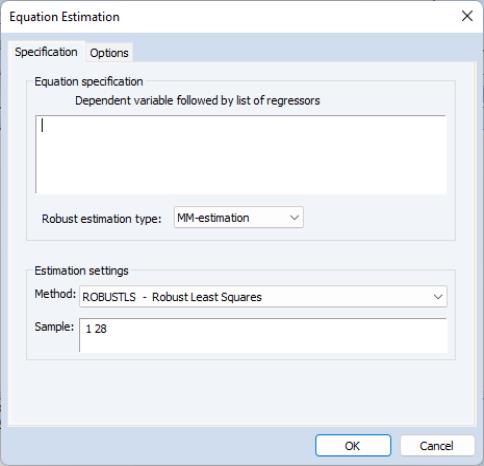
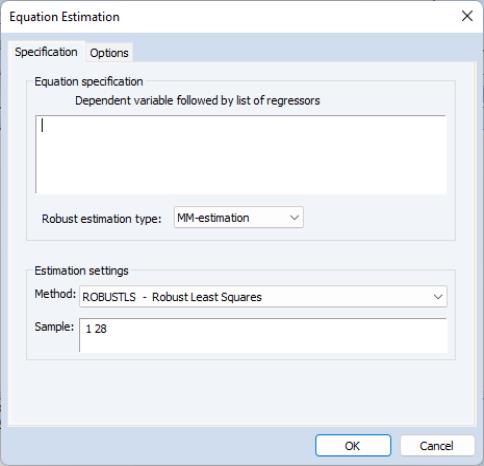
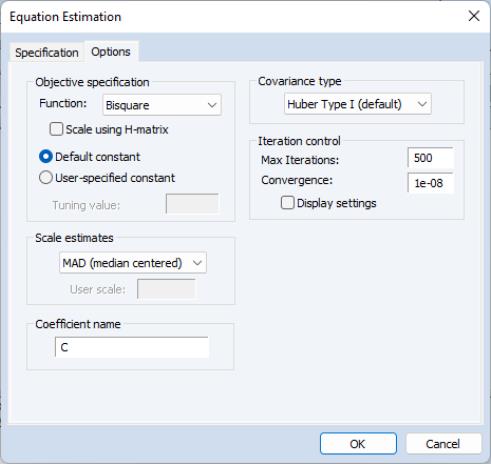
 as described in
Equation (33.4).
as described in
Equation (33.4).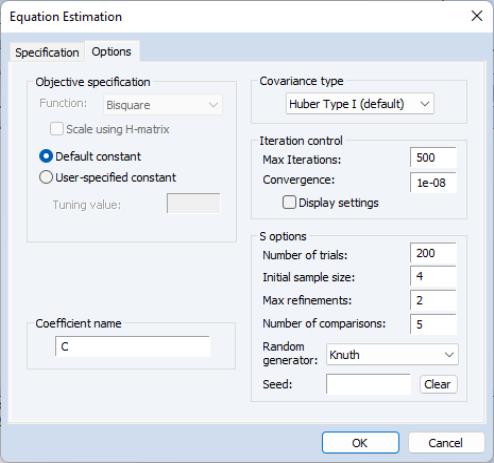
 value of 1.5476 (0.5 breakdown) or you may select User-specified constant and enter a value or name of a scalar in the Tuning value edit field. The tuning value must be positive.
value of 1.5476 (0.5 breakdown) or you may select User-specified constant and enter a value or name of a scalar in the Tuning value edit field. The tuning value must be positive. of S subsample estimates to be computed. By default, EViews will compute 200 estimates.
of S subsample estimates to be computed. By default, EViews will compute 200 estimates. of each random subsample used in the S initializing regression. By default, this field will be initialized at the number of regressors.
of each random subsample used in the S initializing regression. By default, this field will be initialized at the number of regressors. to each initial subsample regression estimate. Each refinement consists of a single modified M-estimator step toward the solution of the nonlinear equations.
to each initial subsample regression estimate. Each refinement consists of a single modified M-estimator step toward the solution of the nonlinear equations. that are candidates for refinement and comparison to find the final estimate.
that are candidates for refinement and comparison to find the final estimate.