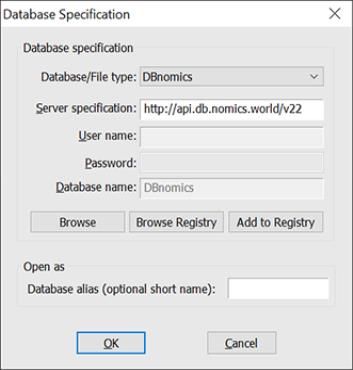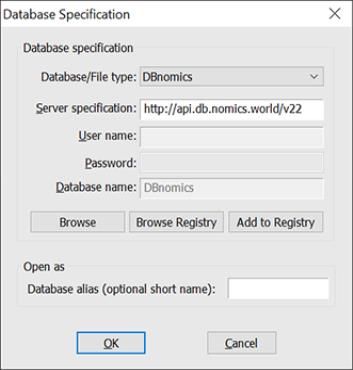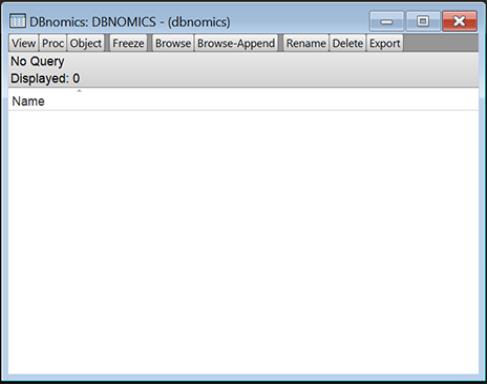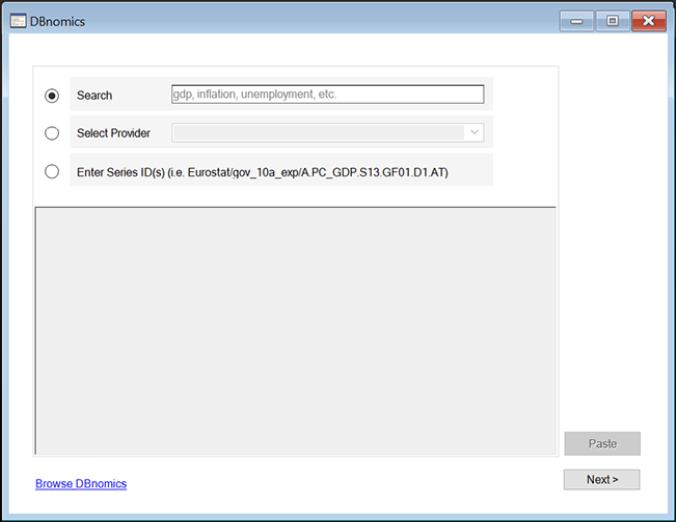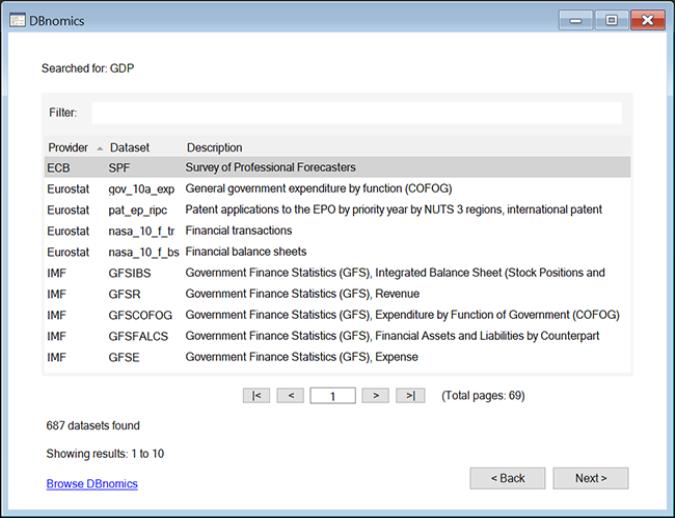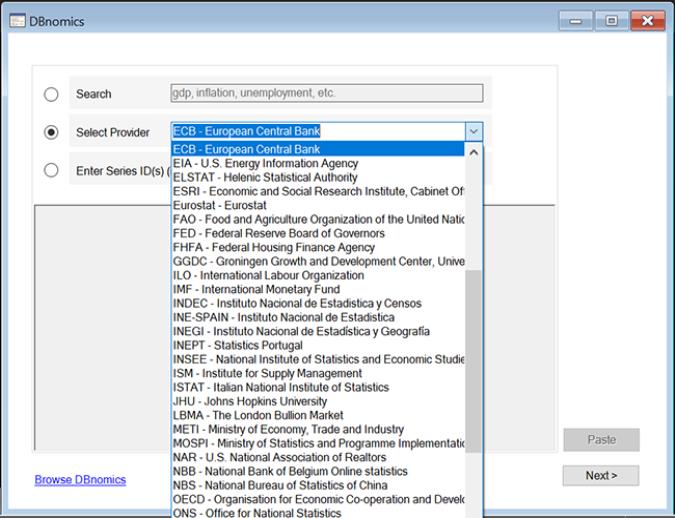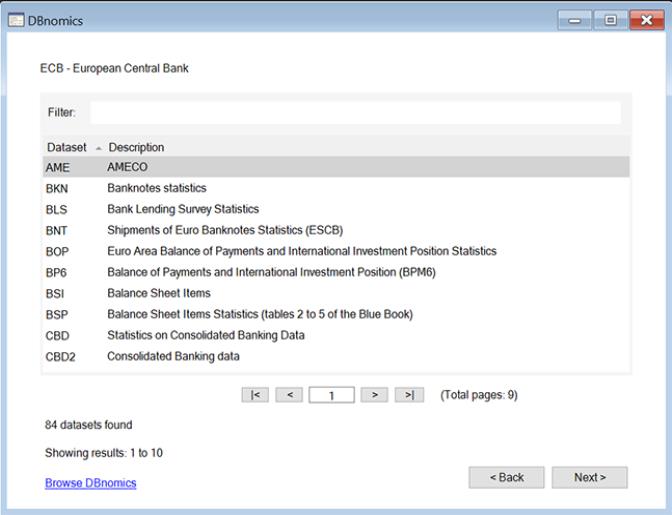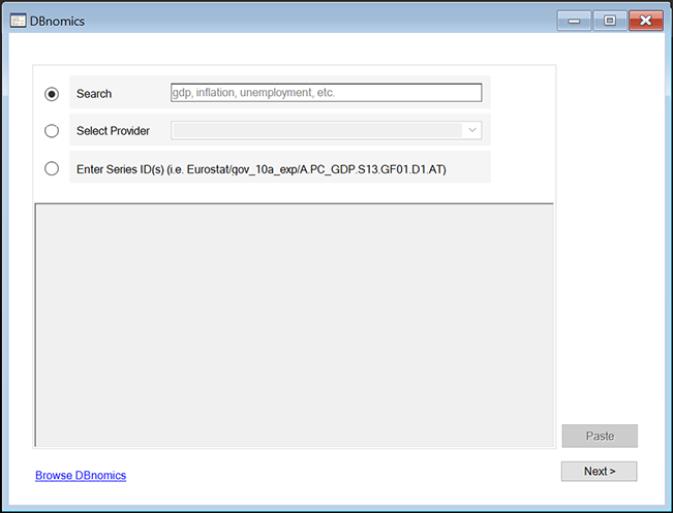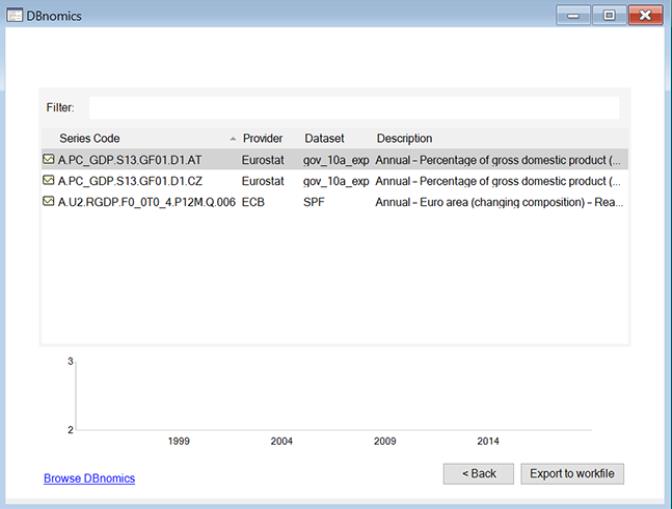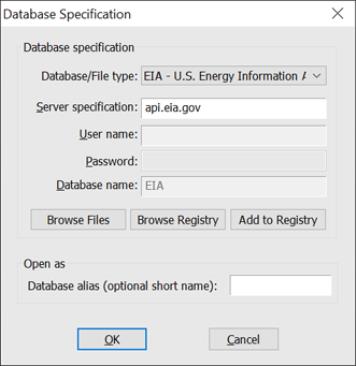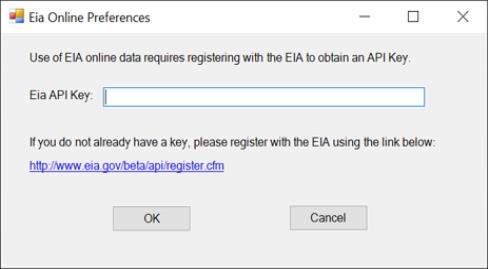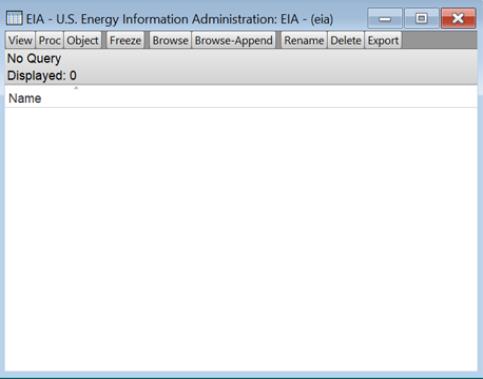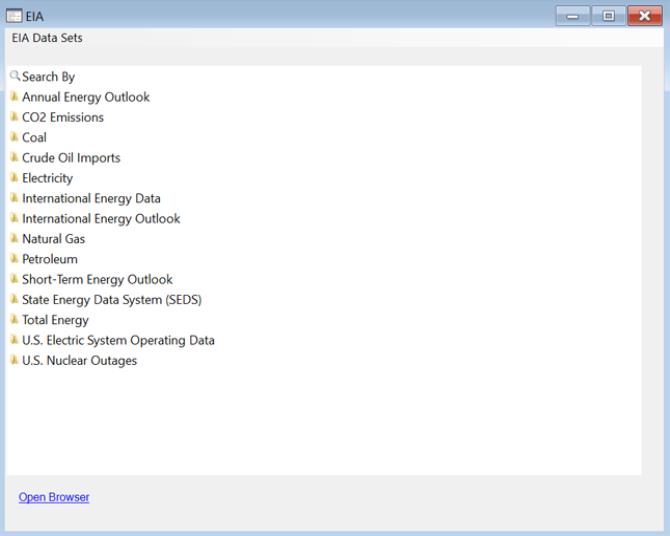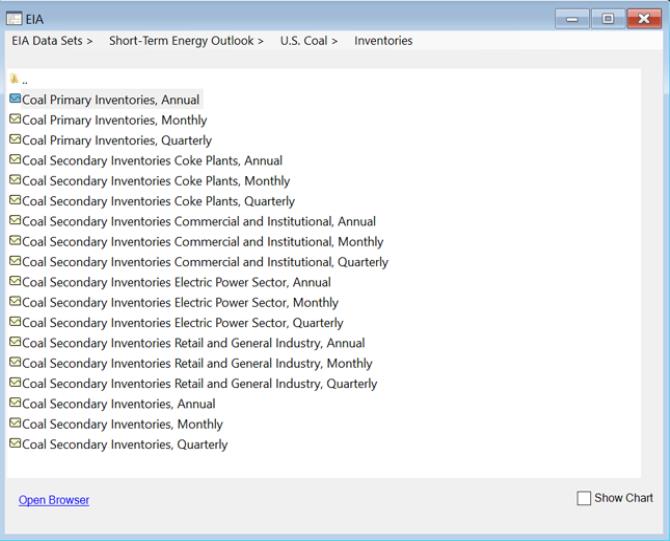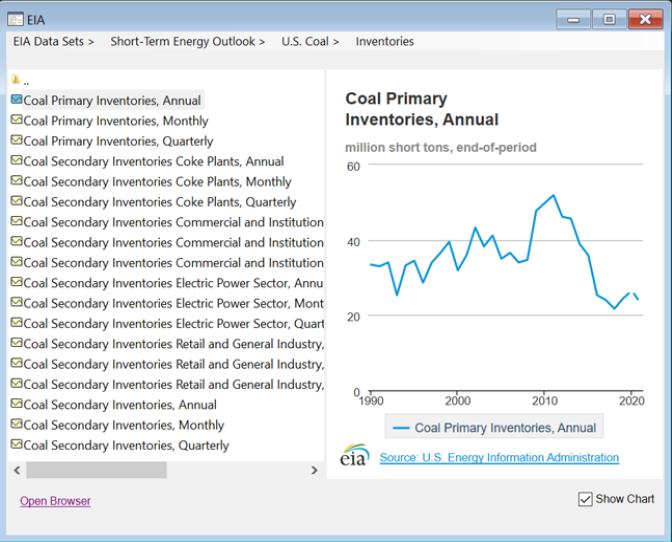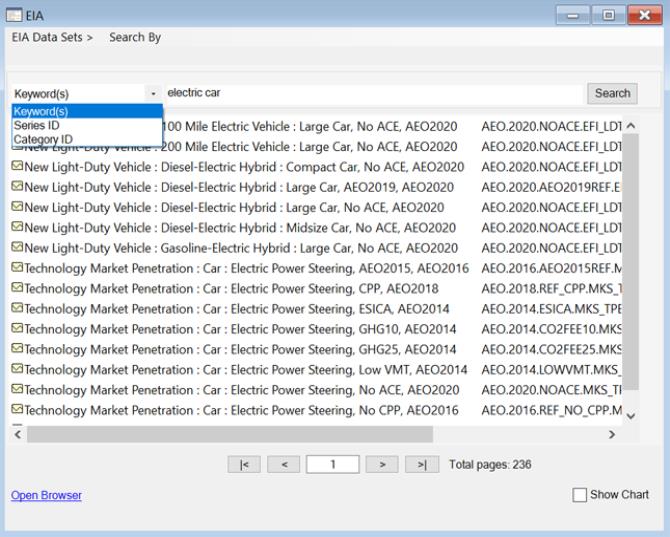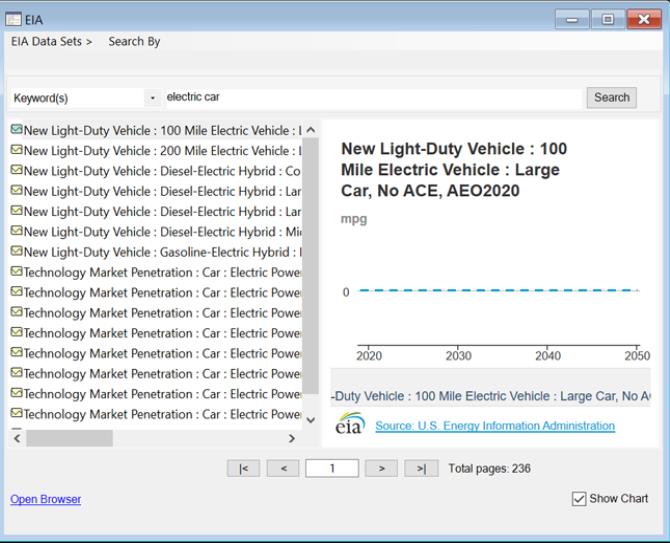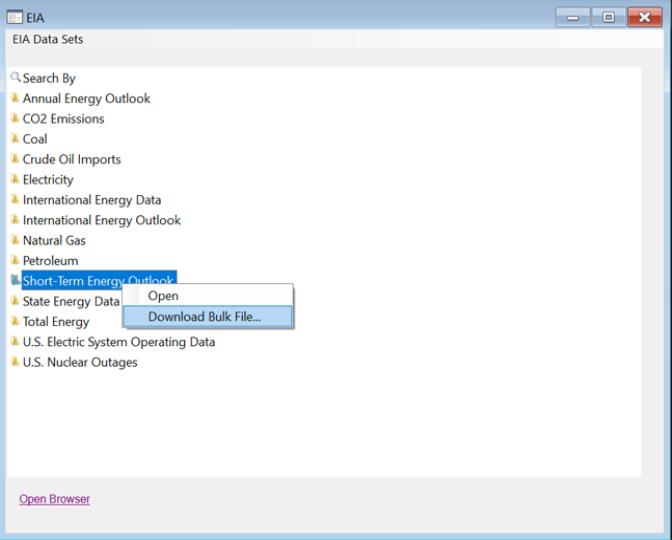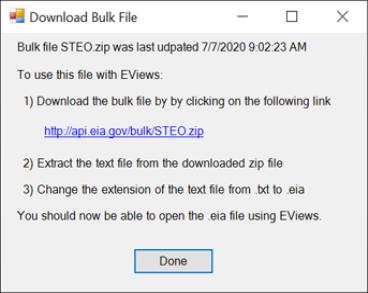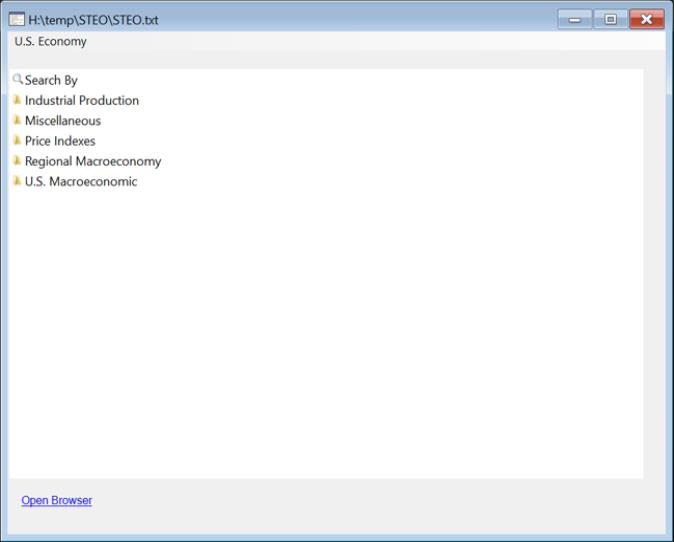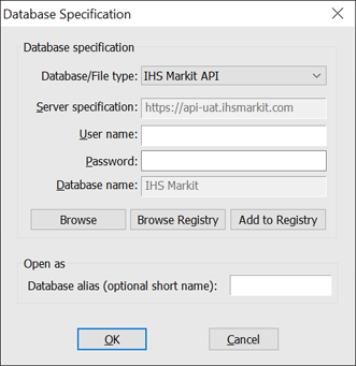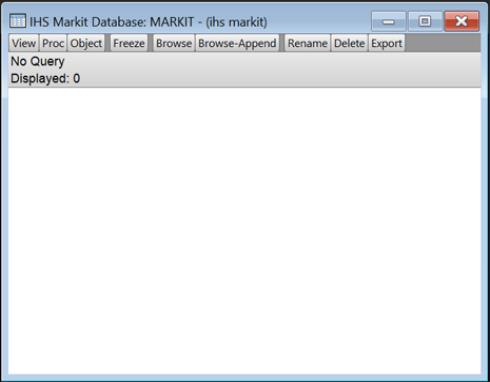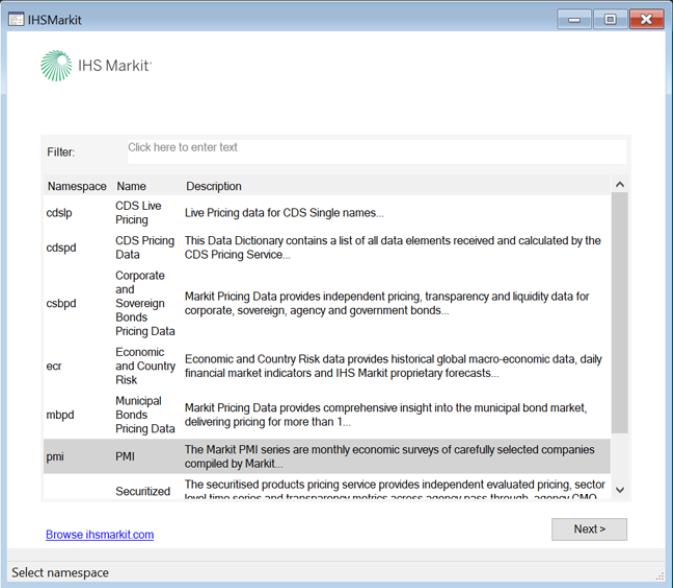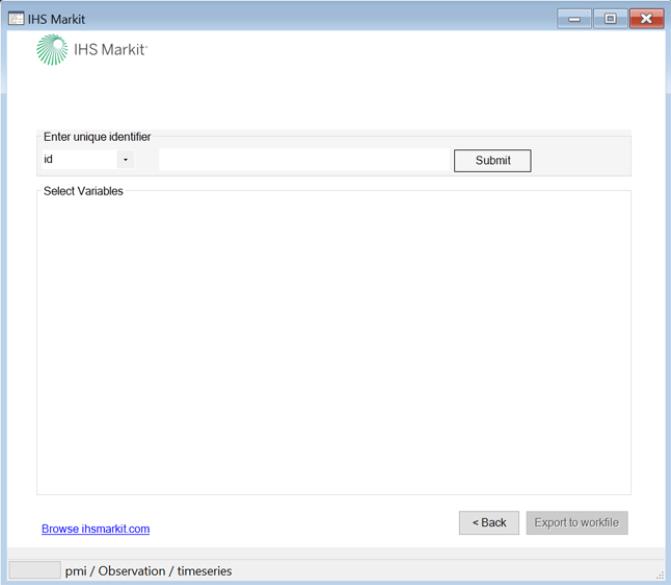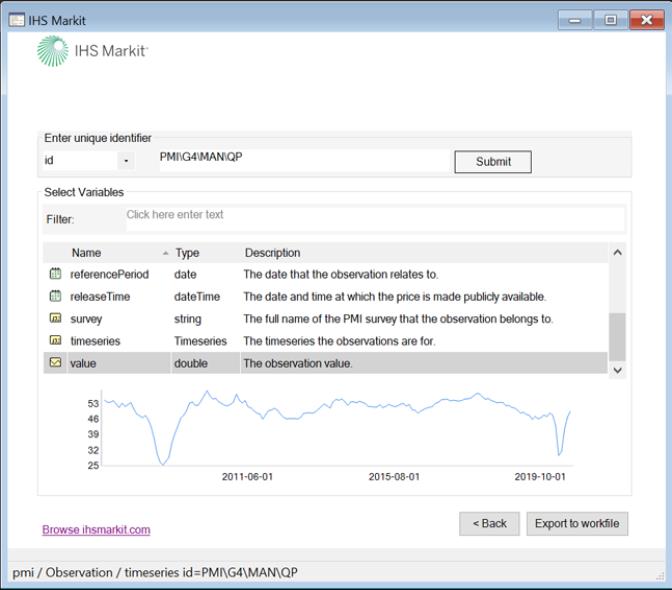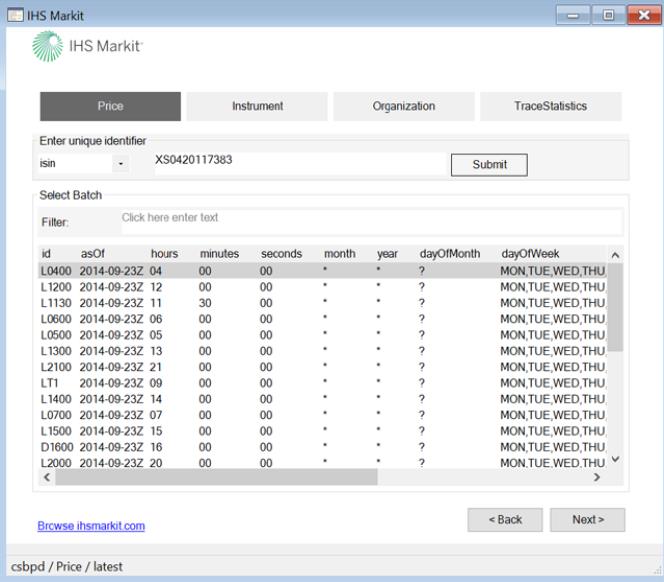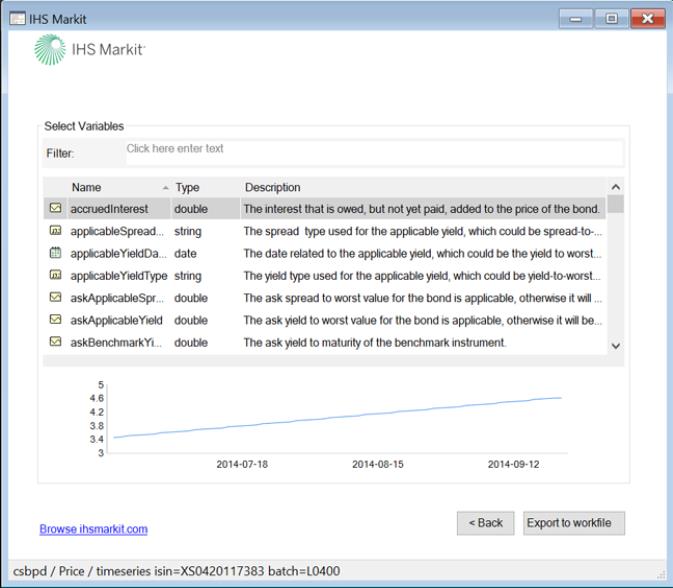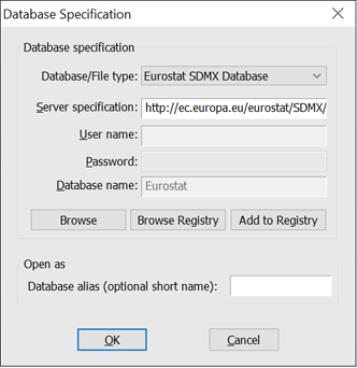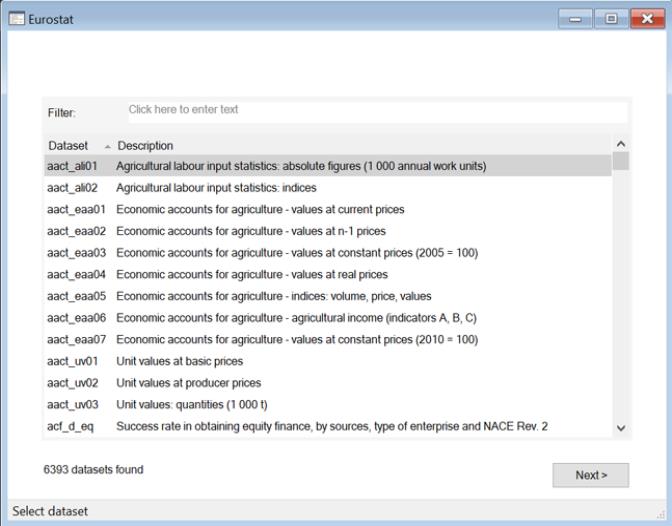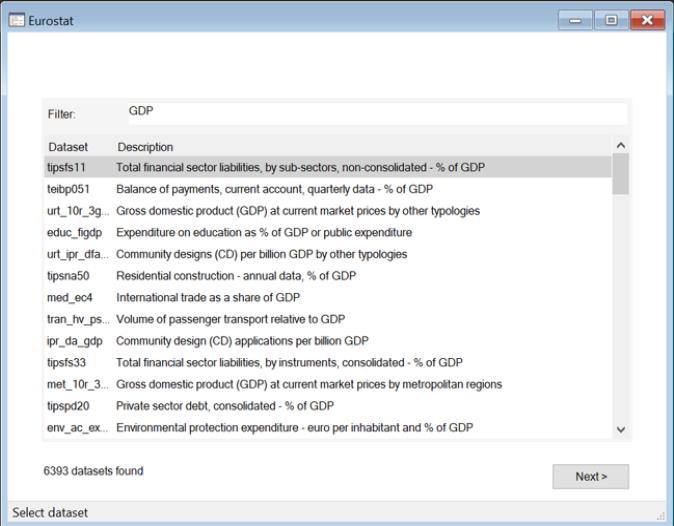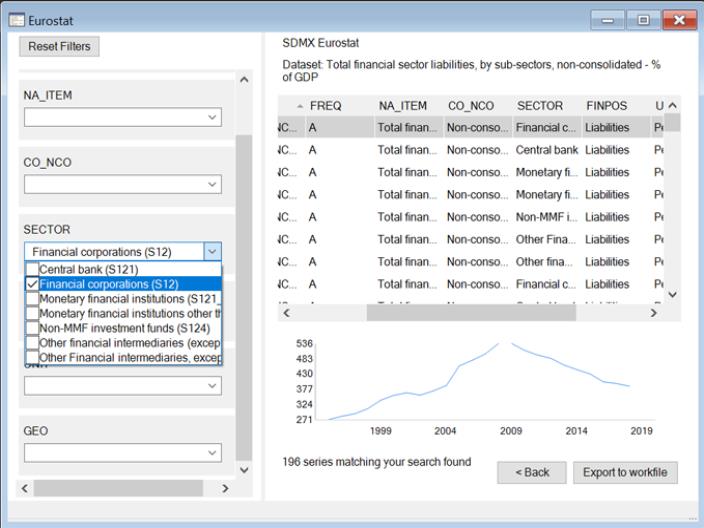Data Handling
EViews 12 features new support for several different data sources.
DBnomics
DBnomics provides access to a large range of publicly available economic data from national and international institutions like the IMF, Eurostat, World Bank, ECB,
etc. Please note that an internet connection will be required to obtain DBnomics online data. For more information on the datasets, please see
http://db.nomics.world.EViews offers a custom interface to the DBnomics data. To open the DBnomics database, select from the main EViews menu, then select DBnomics from the dropdown menu:
When you click on , EViews will open a standard database window:
Click on to open the custom DBnomics window:
The dialog interface allows you to continue your search for data by searching for a keyword, by selecting a provider, or by typing known series ids.
There are three methods to find the data you want. To search directly, click the radio button and type a keyword in the textbox. Use the button to view the results of the search:
EViews will display a dialog that contains a table with all providers and datasets related to the keyword searched (GDP in this case). The interface provides a way to filter through the results by typing a keyword in the textbox. It also provides a textbox and buttons to navigate through pages of results. Click the button or double-click on a row to select a provider and a dataset.
To select by data provider, click the radio button and choose one of the entries listed in the drop-down box:
Use the button to view the results in a dialog that contains a table with all datasets related to the specified provider (in this case, ECB):
The interface provides a way to filter through the results by typing a keyword in the textbox. It also provides a textbox and buttons to navigate through multiple pages of results. Click the button or double-click on a row to select a dataset.
The and options will display a dialog where the user can view and select series:
This dialog contains a table where all the series matching the search are displayed. The interface provides a textbox where search criteria can be viewed or changed. It also provides a list of dropdown boxes that contain additional search filter criteria. By clicking a filter drop box one or more options can be selected. After selections are made the results of series will be updated to match the filter options. The interface also provides a graph preview of the data selected.
Once you have found and selected the series of interest, you may drag-and-drop or click the button to export the series directly into an existing or new EViews workfile.
The third option is to enter a Series ID. Click the radio button and enter one or more series codes in the text area:
Use the button to view the series:
The resulting dialog contains a table with all the series is displayed. The interface provides a way to filter through the results by typing a keyword in the textbox. It also provides a graph preview of the series data selected.
Once you have found and selected the series of interest, you may drag-and-drop or click the button to export the series directly into an existing or new EViews workfile.
For additional detail, see
U.S. Energy Information Administration (EIA)
The EIA database is a large collection of free and publicly available energy and related economic data provided by the U.S. Energy Information Administration. EViews Enterprise Edition supports both online access to EIA data via the EIA web server and offline access to data downloaded in the EIA Bulk File format.
Online EIA Database
To open the EIA online database, simply select from the main EViews menu, then select from the dropdown menu:
The server specification will be automatically filled in with the EIA server address api.eia.gov. This does not need to be changed. Click on to proceed.
Use of the EIA online service is free but requires registration. The first time you attempt to open the EIA online database you will be asked to enter an API Key obtained from the EIA:
Please enter your API key and click on . The key will be saved as a user specific setting in your EViews “.ini” file. If you need to change the key at a later time, use from the EViews database menu to bring up the dialog again so you can modify your settings.
When you click on , EViews will open a standard database window:
The EIA database connection supports a custom browser window for navigating through the EIA data. Click on to open the custom browser window. The standard database window will be minimized and the EIA browser window will open:
The browser window displays a link and the data sets available within the database as a set of folders, where each folder may contain additional folders or a list of series available for download. Clicking on a folder moves you into that folder and adds the folder to the path displayed at the top of the window:
You can return to the previous folder by clicking on the “..” folder icon at the top of the list, or move directly to any folder within the current path by clicking on the path component at the top of the window.
Select the box to view a chart of a selected series:
All the dialogs contain a link () to the API. Click on the link to get additional information including documentation.
Additionally, the EIA Edx allows the user to search for one or multiple series. Click on the link to search for series by Keyword(s), Series ID, or Category ID.
You can select the box to view the chart of a selected series:
Once you have found and selected the series of interest, you may drag-and-drop or copy-and-paste the series directly into an EViews workfile. When you have finished working with the browser, simply close the browser window to restore the regular EViews database window.
Offline EIA Bulk File - U.S. Energy Information Administration Databases
EViews also allows you to work offline with data downloaded from the EIA using the EIA bulk download facility. The bulk download feature allows you to fetch all series and category information from an entire EIA data set into a single local file. Downloading an entire bulk file is generally much more efficient than fetching a large number of series one at a time. Once the file has been downloaded, you can navigate within the dataset and bring data into EViews without reconnecting to the EIA servers.
To download a bulk file, open the browser window of the EIA online database, right click on a data set, then select :
A dialog will appear giving instructions for downloading the file and preparing it for use by EViews:
Clicking on the download link will open your default web browser and start a download of the file. The bulk file is compressed in “.zip” format. You will need to use an unzipping utility to extract the single “.txt” file contained within the zip file.
Once the bulk file is ready, use to browse to the file and click to open it:
Alternatively, you can drag and drop the file onto EViews to open it. First, however, you should rename the “.txt” file to “.eia” so EViews can tell that the file contains data in EIA bulk file format and is not a generic text file.
The caption on the window indicates that you are working with a local file. Otherwise, the interface behaves the same as when working with online data:
Note that some EIA datasets are large, potentially hundreds of megabytes of uncompressed data. When working with large files you may see a delay as the file is opened since EViews must scan the entire bulk file to find all series and category information stored in the file. Subsequent operations should be fast since all data is stored locally on your machine.
IHS Markit provides access to financial data from a large number of datasets. To access IHS Markit data from EViews, you must have a currently active account to the IHS Markit data API and be able to log into it on your machine. In addition, IHS Markit connectivity requires the EViews Enterprise Edition.
EViews offers a custom interface to IHS Markit data. To open the database, select from the main EViews menu, then select IHS Markit from the dropdown menu:
You are required to enter and information before you click on . EViews will verify your user information and open a standard database window:
Click on to open the custom IHS Markit window:
The dialog allows you to select data available within datasets using the field. You may also search through the datasets by typing a keyword in the textbox. For this example, select a dataset and click the button:
Select the type of identifier (id, cusip, isin, etc.) you want to use in the drop-down box. Type or paste a unique id and click the button:
The dialog interface will display the list of variable names, their types, and a description. Type a keyword in the textbox to filter the results. The interface also provides a graph preview of the series data selected. Once you have found and selected the series of interest, you may drag-and-drop or click the button to export the series directly into a new or preexisting EViews workfile.
Pricing data in several datasets is organized into batches:
When batch information is available, after a unique id is entered the results table will show a list of batch-ids and metadata information. Type a keyword in the textbox to filter the results.
Note that in the example shown in the dialog above, there are four tabs/buttons (Price, Instrument, Organization, TraceStatistics). The IHS Markit API identifies these as and they represent additional categories with uniquely identified records. In the above example we have selected (the Entity Price defines the price, yield, spreads and other metrics of an instrument.).
Select a batch id and click the button:
The dialog interface will display the list of variable names, types, and descriptions. Type a keyword in the textbox to filter the results. The interface also provides a graph preview of the series data selected. Once you have found and selected the series of interest, you may drag-and-drop or click the button to export the series directly into a new or preexisting EViews workfile.
All of the IHS Markit Edx dialogs contain a link (Browse ihsmarkit.com) to the API. Click on the link to get additional information, including documentation.
For additional discussion, see
OECD SDMX (Organisation for Economic Cooperation and Development Statistical Data and Metadata eXchange)
Eurostat, ECB, UN, IMF, and OECD
SDMX Databases provide access to a list of datasets that offer a large range of publicly available data.
Both the Standard and Enterprise versions of EViews offer access to Eurostat, ECB (European Central Bank), UN (United Nations), IMF (International Monetary Fund), and OECD (Organisation for Economic Cooperation and Development) data using SDMX Web Services.
Please note that an internet connection will be required to obtain SDMX online data. For more information on the datasets, please see
EViews offers a custom interface to the SDMX databases. The interface includes a custom browser for navigating and retrieval of available data. To start, you must open a database window to SDMX database by selecting from the main EViews menus, then selecting , , , or from the dropdown menu. A dialog similar to the one below will be displayed:
Click to open the online database. You will be presented with a standard EViews database representing a connection to data. Click on or to open a custom database.
Here we see the interface to the Eurostat data:
The dialog allows you to select data available within datasets. The browser interface to the data provides a way to search through the datasets by typing a keyword in the textbox:
Select a dataset and click the button to display a dialog where you can view and select series:
The dialog contains a table with all series matching the search. The interface provides a list of dropdown boxes that contain additional search filter criteria. Clicking a filter drop box, a user can select one or more options. When selection is finished the results of series will be updated to match the filter options.
The interface also provides a graph preview of the series data selected.
Once you have found and selected the series of interest, you may drag-and-drop or click the button to export the series directly into an EViews existing or new workfile in the usual fashion.
For additional discussion, see